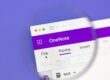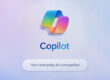Maximise Microsoft Teams with these top productivity tricks
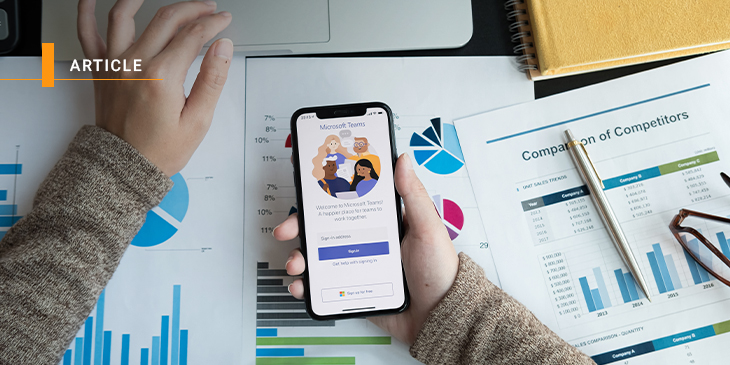
This past year solidified that digital collaboration and communication tools are critical for any modern business. As the global workforce went remote, organisations looking to get ahead of the digital curve largely turned to Microsoft Teams to stay connected and productive.
The collaboration app nearly doubled its number of daily active users over the last 12 months, increasing from 75 million users in April 2020 to 145 million as of April 2021. And while its video conferencing and file sharing capabilities have been key features since its introduction to the world in 2017, the platform has evolved substantially in recent years.
Knowing how to fully utilise Microsoft Teams’ lesser known features can give your business a huge competitive edge. Start with these productivity tips and tricks.
Copy email message into a channel
Even if you have mixed feelings about email, the fact is it’s probably not going away anytime soon. The good news is, Outlook makes it easy to streamline email communication by forwarding messages to a Teams channel with the click of a button. Simply locate the ellipsis at the top of the channel and get an email address for that channel. Then, you’re free to copy and forward any pertinent documents, exchanges or files directly into the channel.
Outlook makes it easy to streamline email communication by forwarding messages to a Teams channel with the click of a button.
Translate your chat
An increasingly global workforce is great for business expansion, but can create serious language and culture barriers for companies who don’t plan ahead. The translation features built into Microsoft Teams help break down those barriers, allowing users to convert messages from their native tongue into the language of their choice. One click of the ellipses on the top right of the message field pulls up the option to “translate” at the bottom of the panel.
Record or transcribe meetings
Sometimes, it’s hard to get all the important info you need from a meeting in one go. Depending on the size of your team, it can also be near impossible to get everyone on a call at the same time. By video recording in Teams, you can capture audio and screencasting at the same time.
By video recording in Teams, you can capture audio and screencasting at the same time.
The three-dot menu option within the meeting allows users to share their screens, record and share the downloaded meeting chat. If you’re an organisation who records and saves meeting minutes, you can have them transcribed by simply accessing the recording options within Microsoft Stream. After your video is queued up to play in MS Stream, click > Update Video Details > Select “Video Language” section > Click “Autogenerate a caption file” > Click “Update” button. MS Stream will then automatically generate a transcribed file that can be downloaded and shared.
Send messages based on tags
Tagging individual members within a channel or alerting the entire channel with a mention can be handy, but not all communication needs to be so all or nothing. With Targeting Communication in MS Teams, you can communicate with everyone assigned under a specific tag, so only those who need to see your message receive an alert.
Organise your team by adding tags to their profiles based on their role, department, project, location and more. For example, if you’re working on a project with an international team you could tag the @Auckland and @Austin members or by referencing their @project tag. This function is only available to administrators and Team owners, unless you change your Teams settings to allow other members to add or override tags.
Digitising your communication and collaboration efforts doesn’t have to be difficult. With Microsoft Teams, your entire organisation gets a multifunctional platform that allows everyone to work faster and smarter – not harder.